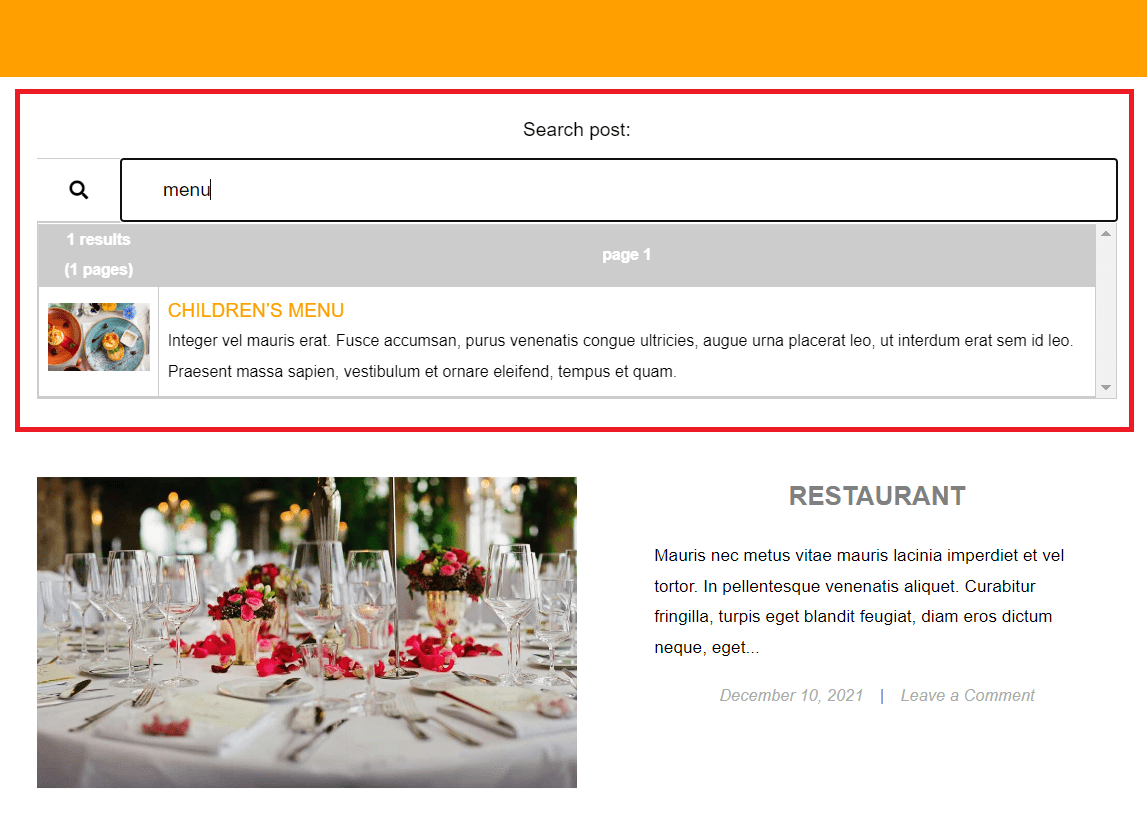
WDV Ajax Search – WordPress plugin – You can create different search forms for different post types your site and put their shortcode on the corresponding page.
Here your can find real examples:
- On this page you can find a service search form. Here the search is carried out by headings (you can use for example “book” as a search word): Services
- On this page you can find search form for searting in site blog (search by posts) (you can use for example “book” as a search word): Blog
- On this page you can find search form for searting in rooms description (you can use for example “bed” as a search word): Rooms
WDV Ajax Search – WordPress plugin – You can create different search forms for different post types your site and put their shortcode on the corresponding page.