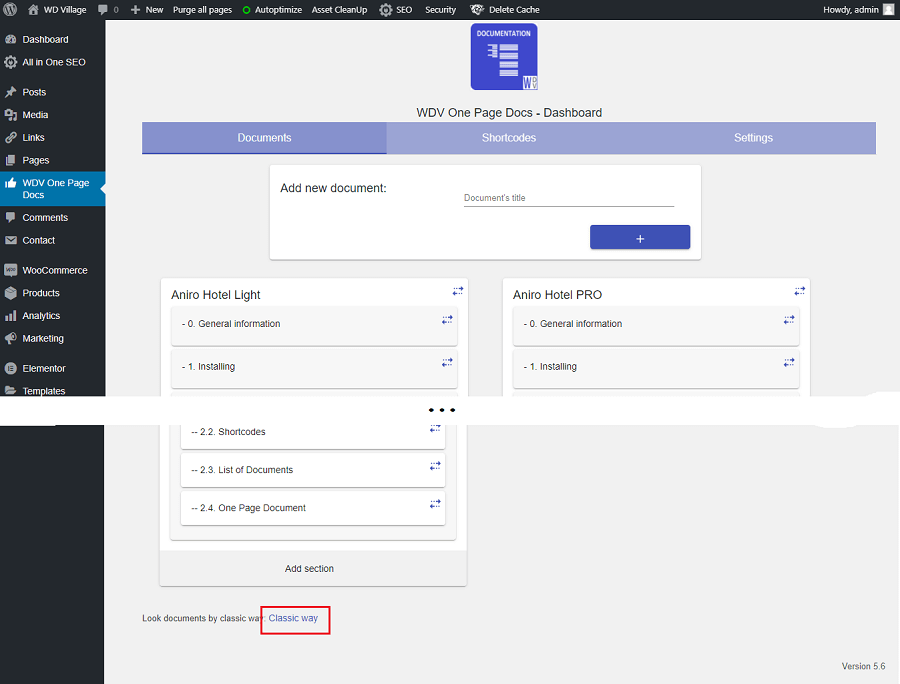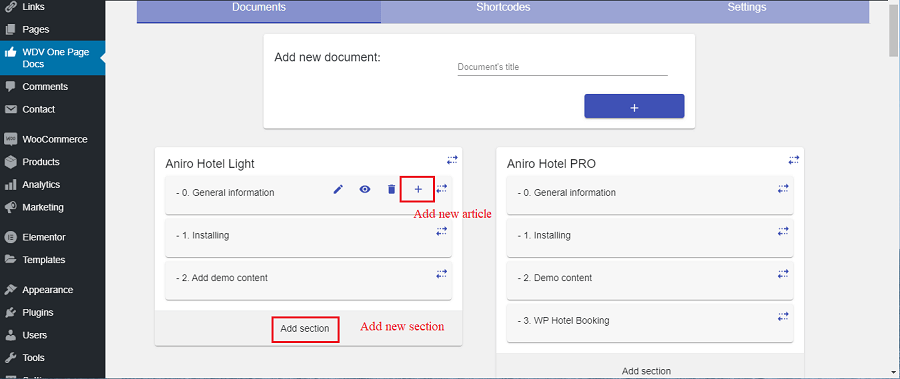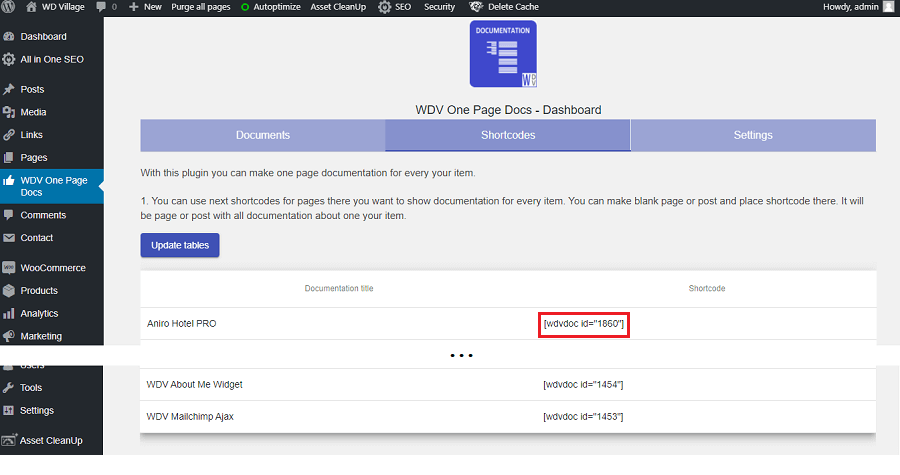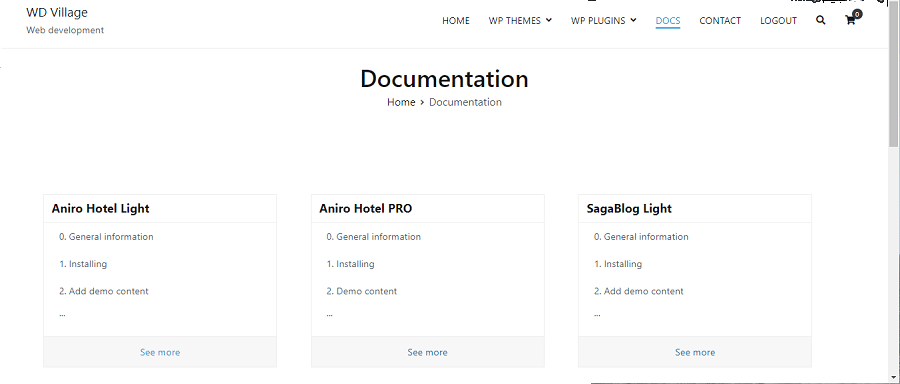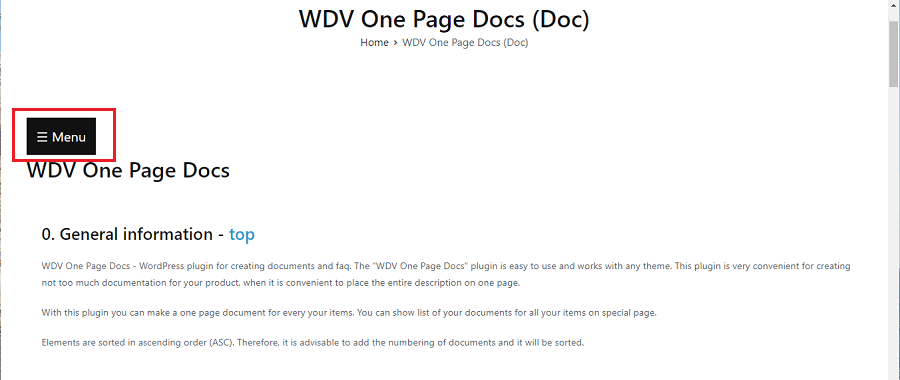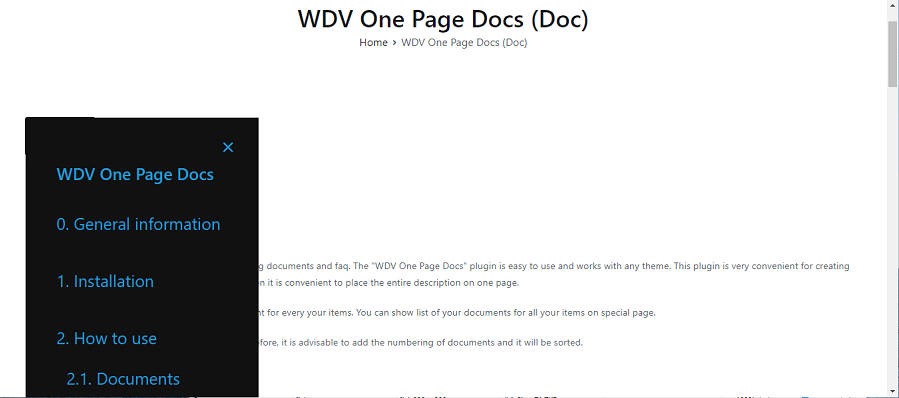WDV One Page Docs
-
0. General information - top
WDV One Page Docs - WordPress plugin for creating documents and faq. The "WDV One Page Docs" plugin is easy to use and works with any theme. This plugin is very convenient for creating not too much documentation for your product, when it is convenient to place the entire description on one page.
With this plugin you can make a one page document for every your items. You can show list of your documents for all your items on special page.
Elements are sorted in ascending order (ASC). Therefore, it is advisable to add the numbering of documents and it will be sorted.
-
1. Installation - top
You can upload the 'WDV One Page Docs ' plugin files to the '/wp-content/plugins/wdv-one-page-docs' directory and activate plugin.
Or install the plugin through the WordPress plugins screen directly:
- In your WordPress administration, go to the Plugins page, find plugin 'WDV One Page Docs ' and press 'Install' and activate plugin.
- Now you can make documents and add them to your site using shortcodes.
-
2. How to use - top
-
2.1. Dashboard – Documents - top
-
2.2. Dashboard – Shortcodes - top
The following shortcodes are available:
⦁ You can make page that will show list with all your documents (You can hide some documents if you want) - place next shortcode on this page: [wdvdocs]. You can change number of columns on your page with list of your documentation. You must add for example shortcode [wdvdocs columns='3'] on this page. And you will have 3 columns (there are 2 columns for default).
⦁ That show every document - you must make page (or post) and place special shortcode for item here: [wdvdoc id="…"]First table
You can find shortcodes for every of your documents in in first table in plugin dashboard - 'Shortcodes'. You can place shortcode on post or page and your visitors will see documentation for your item on this post or page.
Second table
If you want to make list of your documentation for all your items on special page - place shortcode [wdvdocs] or [wdvdocs columns='3'] on this page. That your users can use link "See details" - you must chooce (in second table) for every shortcode page or post there you placed it. Choose post or page in drop down list and press "Submit" to save it in data base. If you do not want to show any document in list - mark check box 'Hide doc'.
-
2.3. List of Documents - top
You can place on any post or page shortcode [wdvdocs] - it will be post or page with lists of all your documents (you can hide some documents - mark check box 'Hide doc' in second table). You can change number of columns on your page with list of your documentation. You must add for example shortcode [wdvdocs columns='3'] on this page. And you will have 3 columns (there are 2 columns for default).
-
2.4. One Page Document - top
In table you can find shortcode for every your document. You can place shortcode on any post or page and your visitors will see all sections and articles related to one document on one page. If visitor will press button "Menu" - on left side will be shown list of sections and articles for this document.
-
-
3. Real example - top
This "WDV One Page Docs (Doc)" page is created using the "WDV One Page Docs" plugin.