-
General information
WDV MailChimp Ajax (WordPress plugin) – with this plugin you can add ‘WDV MailChimp Ajax’ widget with subscribe form by MailChimp that using ajax.
You can change the design of the widget to attract attention to the subscription form. Visitors to your site who wished to subscribe to your newsletters will get the answer – you’re subscribed to our newsletter. Single opt-in – no confirmation email sending to subscribers.
-
What is MailChimp?
Mailchimp is the leading email marketing platform. It is an tool to build and follow through on your sales funnel, and helps you create lasting relations with your site visitors and customers.
Beautiful and substantial opt-in forms help you grab the attention of your site visitors and convert them into subscribers and customers.
-
Why use ‘WDV MailChimp Ajax’?
By using this plugin your will allow visitors very easy to subscribe to your newsletter via subscription form added through widget.. It is easiest way to convert your site visitors into subscribers.
You can create good looking opt-in forms. You can add image in forms and change texts and backgrounds colors.
‘WDV MailChimp Ajax’ allows you to add unlimited Mailchimp sign up forms to your site. You can add different keys and Audience ID to different forms.
-
-
Installing
- Upload the plugin files to the '/wp-content/plugins/wdv-mailchimp-ajax' directory, or install the plugin through the WordPress plugins screen directly.
- In your WordPress administration, go to the Plugins page.
- Activate the WDV MailChimp Ajax plugin through the ‘Plugins’ screen in WordPress. Now you can find widget “WDV: Subscribe mailchimp” in list with all widgets.
- You can go to WP Customizer find section “Widgets” there, choose sidebar and you can place widget “WDV: Subscribe mailchimp” here.
- Or you can go to “Appearance > Widgets” and place the widget “WDV: Subscribe mailchimp” in your sidebar on this page.
-
FAQ
-
How find api key?
To find your MailChimp API Key:
- Log in to your MailChimp account at mailchimp.com.
- Then, from the menu on the top right, click on your Username, then select “Account” in the flyout menu.
- From the account page select “Extras”, “API Keys”. Your API Key will be listed in the table labeled “Your API Keys”.

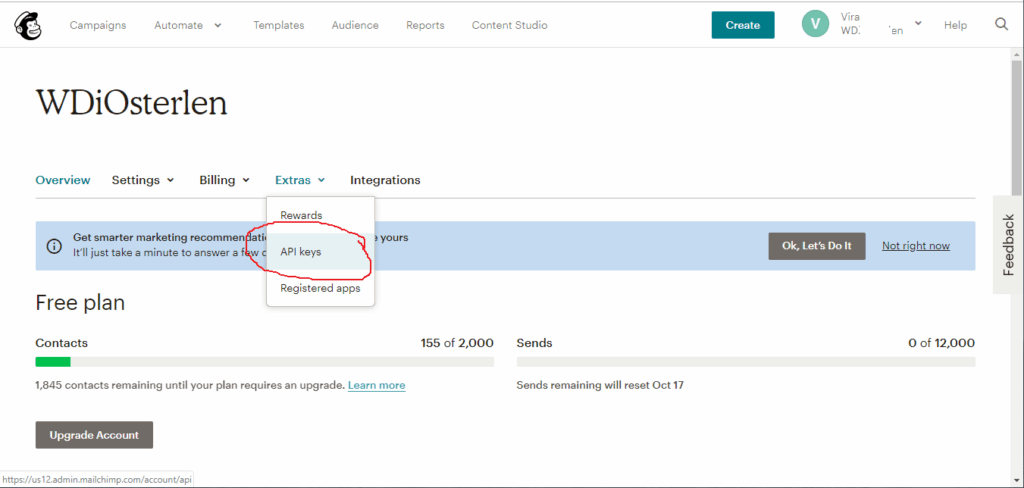

-
How find Audience ID?
To find your MailChimp Audience ID:
- Log in to your MailChimp account at mailchimp.com.
- Then, press “Audience” in the menu on the top and press “Settings”. You can find Audience ID below:
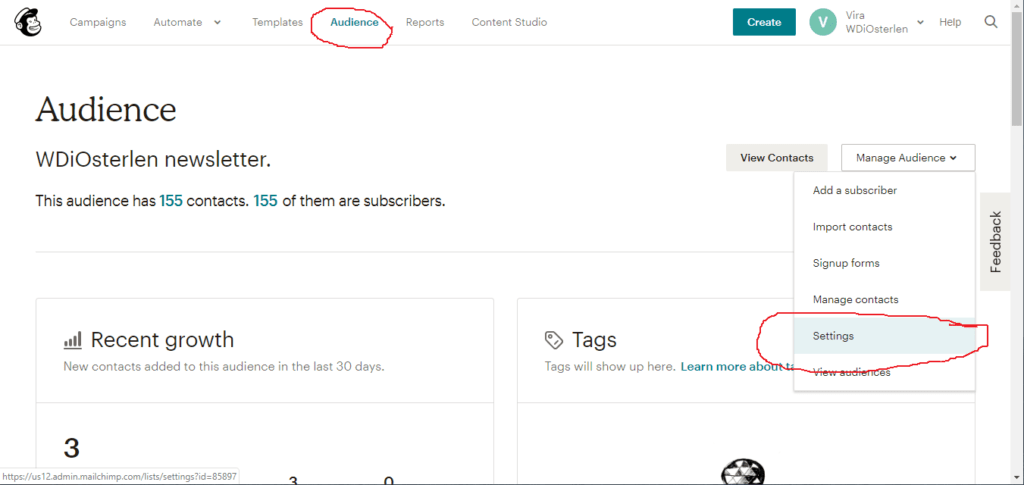
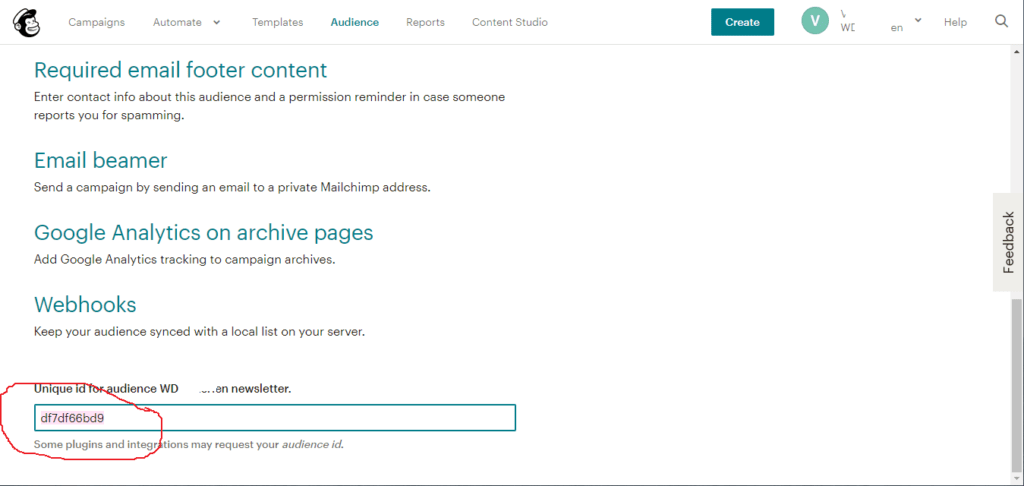
-
-
How to use
-
Add data from your Mailchimp account and add a title and description
You must have a MailChimp account and at least 1 list in your mailchimp account. You must write your API key and list ID in widget “WDV: Subscribe mailchimp”. (How find api key? How find list ID?). You can write widget title, description, text on button in widget “WDV: Subscribe mailchimp”.
-
The appearance of the widget by default
By default widget "WDV: Subscribe mailchimp" has the same design as the rest of your theme widgets.
-
How does it work for your website visitors?
When your website visitors will click the subscribe button – they’ll get the answer you’re subscribed to our newsletter.

-
Change the appearance of the widget
You can change the appearance of the widget “WDV: Subscribe mailchimp”:
- Create padding around the widget (in pixels)
- Change the color of the title
- Change the color of the description
- Change the color for the button background
- Change the color for the text on the button
- Change the color of the widget background
- You can change placeholder for e-mail and text on button
- You can add background image for this widget
- Or yoy can add image after widget's title. You can change size and border radius for single image
-
-
Real example